-
![]()
Sofia Albert
Sofia has been involved with tech ever since she joined the EaseUS editor team in March 2011 and now she is a senior website editor. She is good at solving various issues, such as video downloading and recording.…Read full bio -
![]()
Alin
Alin is a sophisticated editor for EaseUS in tech blog writing. She is proficient in writing articles related to screen recording, voice changing, and PDF file editing. She also wrote blogs about data recovery, disk partitioning, data backup, etc.…Read full bio -
Jean has been working as a professional website editor for quite a long time. Her articles focus on topics of computer backup, data security tips, data recovery, and disk partitioning. Also, she writes many guides and tutorials on PC hardware & software troubleshooting. She keeps two lovely parrots and likes making vlogs of pets. With experience in video recording and video editing, she starts writing blogs on multimedia topics now.…Read full bio
-
![]()
Gorilla
Gorilla joined EaseUS in 2022. As a smartphone lover, she stays on top of Android unlocking skills and iOS troubleshooting tips. In addition, she also devotes herself to data recovery and transfer issues.…Read full bio -
![]()
Rel
Rel has always maintained a strong curiosity about the computer field and is committed to the research of the most efficient and practical computer problem solutions.…Read full bio -
![]()
Dawn Tang
Dawn Tang is a seasoned professional with a year-long record of crafting informative Backup & Recovery articles. Currently, she's channeling her expertise into the world of video editing software, embodying adaptability and a passion for mastering new digital domains.…Read full bio -
![]()
Sasha
Sasha is a girl who enjoys researching various electronic products and is dedicated to helping readers solve a wide range of technology-related issues. On EaseUS, she excels at providing readers with concise solutions in audio and video editing.…Read full bio
Page Table of Contents
0 Views |
0 min read
When it comes to reliable video downloaders, JDownloader 2 is a tool you shouldn't overlook. However, many beginners find this download manager a bit intimidating at first. That's why we've created this guide — to help you understand what JDownloader 2 is, how it works, and how to use it easily. Keep reading to get started!
What is JDownloader 2
JDownloader is a free, open-source download management tool. With it, you can manage and download multiple files simultaneously, including batch downloads, extract compressed files automatically after download completion, and download entire playlists from video platforms like YouTube.
Features of JDownloader 2:
- Fast downloads
- Auto-extraction
- Multiple sites support
- Resuming option during the download
- Decryption capabilities
- Bypassing Captchas
What JDownloader Can Be Used to Download
JDownloader helps you do a bunch of work; here, we list the three iconic functions.
1️⃣Groups of Files from One-Click Hosting Sites
JDownloader excels in downloading multiple files automatically from hosting services that provide single-click downloads. It can handle batches of files, such as entire TV show episodes, games, or software collections.
2️⃣Full Playlists and Channels
It supports downloading entire video playlists or channels.
3️⃣Various File Types
It can download anything that its URL points to, including archives (ZIP, RAR), videos, images, documents, and software installers.
Its Pricing
Its Free version:
- Waiting period before downloading
- Downloading speed limitation
- Frequent ads & pop-ups
Its Paid Version:
- Maximum speed with no waiting time
- Instant download starts
- 200GB daily data volume
- Support for parallel download
How to Install JDownloader 2
To download it, go to its official website: http://jdownloader.org/download/index.
Select the installer that matches your operating system, then run it and follow the on-screen instructions to complete the setup.
Interface Overview
The Icons in the Second Row:
![]()
- Number 1 (the pause icon): Start Downloads
- Number 2 (the playback icon): Pause mode. Limit global speed to 10 KiB/s
- Number 3 (the square icon): Stops all running Downloads
- Number 4 (the arrow icons): Move selected Links & Packages to top/button or up/down
- Number 5 (the note icon): Enable or Disable Clipboard Observer
- Number 6 (the explore icon): Enable & Disable Auto-Reconnection
- Number 7 (the lock screen) icon: Premium Account usage enabled.
- Number 8 (the x icon): Enable & disable the Silent Mode - Avoid Popups
- Number 9 (the explore with a pause icon): Perform a Reconnect to get a new dynamic IP
- Number 10 (the earth icon): Check if there are not installed updates
The Menus on the Third Row

- 1. Downloads: where you can view the status of files being downloaded, such as status, bytes loaded, and progress.
- 2. LinkGrabber: It automatically picks up the links you copied, inserts them into a package, and checks the validity of the links. Valid links will appear "online" in the "Status" column.
- 3. Settings: This is where you can explore additional options and features in JDownloader, such as setting the maximum chunks per download and the maximum number of simultaneous downloads.
How to Download Files with JDownloader 2
To use JDownloader 2 to download files and videos, follow these steps. Here, I will take downloading YouTube videos as an example.
Step 1. Enable clipboard observer. It will make JD auto-catch every supported URL that you copy to your clipboard.
- 💡Tip
- If you only need to add a single link already copied to your clipboard, simply enable and then disable "Clipboard observer" with two quick clicks — JDownloader will grab the one item.
There are also other ways to add links to JDownloader 2.
Option 2. Click the "Add New Links" dialog at the bottom left of the interface.

Option 3. Go to the LinkGrabber or download list and simply paste any URL via CTRL+V.
Step 2. JD2 will catch all the downloadable files in this link. Right-click the file and choose "Start Downloads" to save everything.

You can also view all the files at this link and choose what you need to download. Here, I only need JD2 to download the video, audio, and subtitle files.

Step 3. Then, it starts downloading immediately. Once the status shows "Finished," just right-click to choose "Open Download Directory" to see the downloaded files, including videos.

Troubleshooting Common Issues
1. FFmpeg is Missing
Many users encounter this error. My experience is following the screen instructions to install FFmpeg. Other users all recommend reinstalling or updating JDownloader.
2. YouTube Download Problem and Temporary Blocks
Users report that some YouTube links suddenly stop working in JD2. This is often due to YouTube detecting "Unwanted behavior" or usage patterns, resulting in temporary IP bans or blocks. This issue may be resolved by waiting for IP bans to lift or using a VPN.
3. Startup Errors and Update Failures
JDownloader 2 can fail to start after updates, showing errors like Java.lang.ClassNotFoundException or licensing errors related to Synthetica. A common fix is to delete specific files and folders such as Core.jar, tmp, and update in the configuration directory, then restart JDownloader 2 to allow a clean update.
Best JDownloader Alternative: EaseUS Video Downloader
We are offering you a basic guide on how to use JD2, and we offer you some fixes for common issues; if you are still facing challenges while using it, give the EaseUS Video Downloader a try. It has a more straightforward UI that even beginners can use for the first time. For its download features, from ad-free download to auto-download the latest YouTube videos, it covers all the advanced download features you need. You can safely get this tool using the button below.
Free Download video downloader for Windows
Secure Download
Free Download video downloader for Mac
Secure Download
Check What You Can Do with EaseUS Video Downloader:
- Enjoy ad-free downloads from over 1,000 websites
- Download up to 50 files at once with batch downloading
- Save YouTube entire playlists with a single click
- Download subtitles and thumbnails along with your videos
- Access video downloads in resolutions up to 8K quality
Let's check the 3-step download process:
Step 1. Launch EaseUS Video Downloader and choose your desired format and quality.
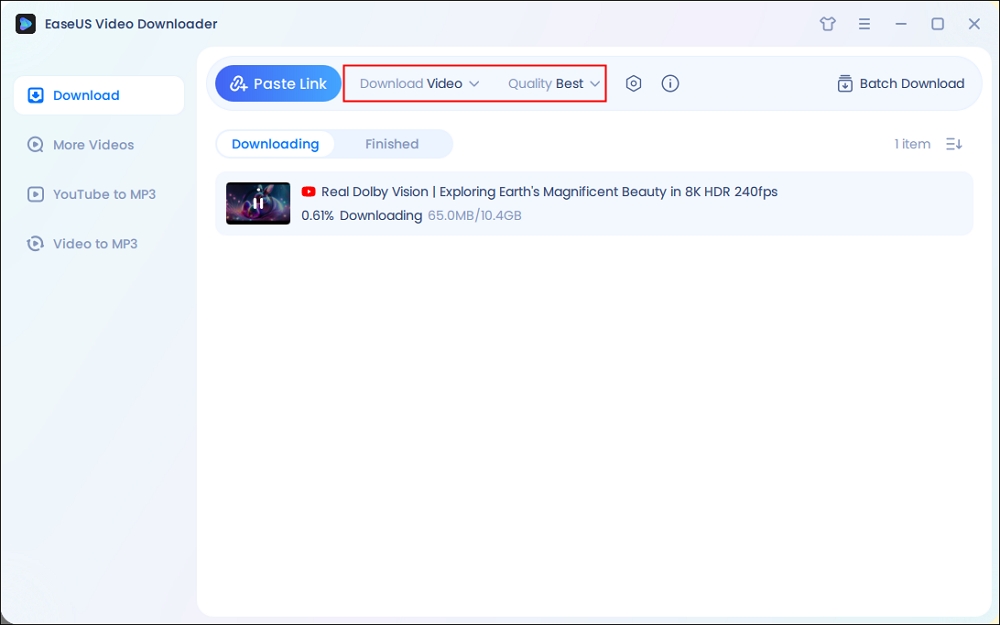
Step 2. Then copy the YouTube link and click "Paste Link." You'll see the video displayed below.
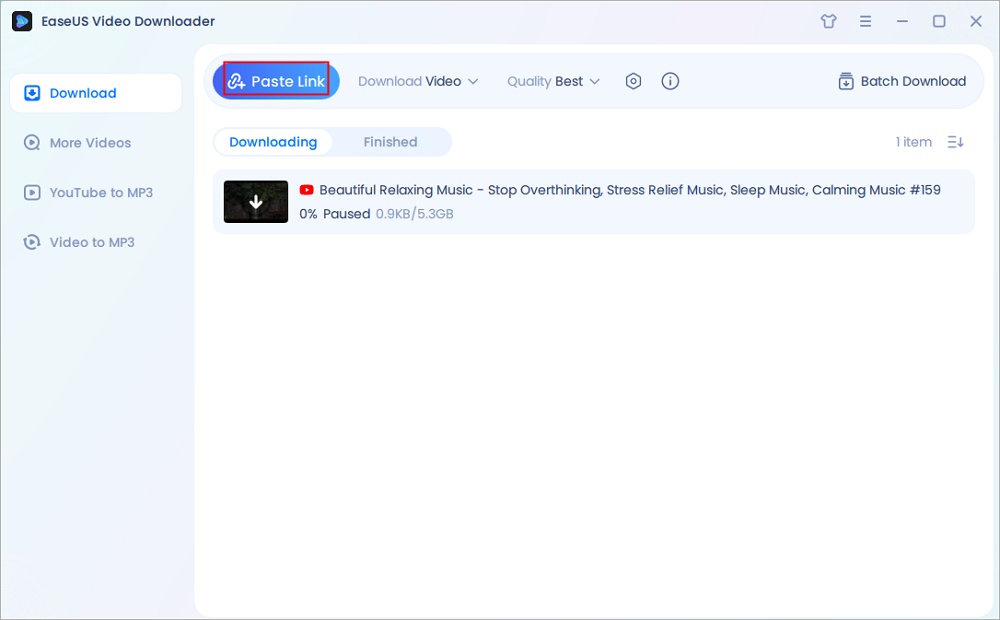
Step 3. Wait for the download to complete, then click "Open File Location" to locate and check the video.

Disclaimer: Bear in mind that it's illegal to download copyrighted content and use them for commercial intensions without authorization. Before you download videos, you'd better check whether the sources are copyrighted.
To Conclude
JDownloader 2 might be intimidating for beginners because of its complex and overwhelming interface, technical setup requirements, consistent download behavior, etc. This article shares with you how to use JDownloader 2 as a beginner. I hope this is helpful. You can also try to use a professional downloader with a simple UI -EaseUS Video Downloader.
Share it on:
FAQs on How to Use JDownloader 2
1. How to extract from JDownloader?
JD2 is able to extract all archive types. Just go to "Settings"> "Archive Extractor" and enable the option "Archive Extractor."
2. How to use JDownloader 2 with Chrome?
Step 1. Install the "Download with JDownloader" Chrome Extension.
Step 2. Install the Native Client.
Step 3. Using the Extension. When browsing, right-click on a download link or page and select the option to send the link to JDownloader. You can also click the extension's toolbar button to activate interception mode, which automatically redirects downloads from Chrome's default manager to JDownloader. Links sent to JDownloader will appear in its LinkGrabber tab, where you can review and start downloads.
3. Is JDownloader adware?
The core JDownloader program is a Java-based download manager and is generally considered safe if downloaded from official or trusted sources. JD2 itself is not malware or a virus, but its official Windows installer has historically included optional adware bundled with the installation. This adware is not hidden or forced; users are given the option to decline it during setup.




